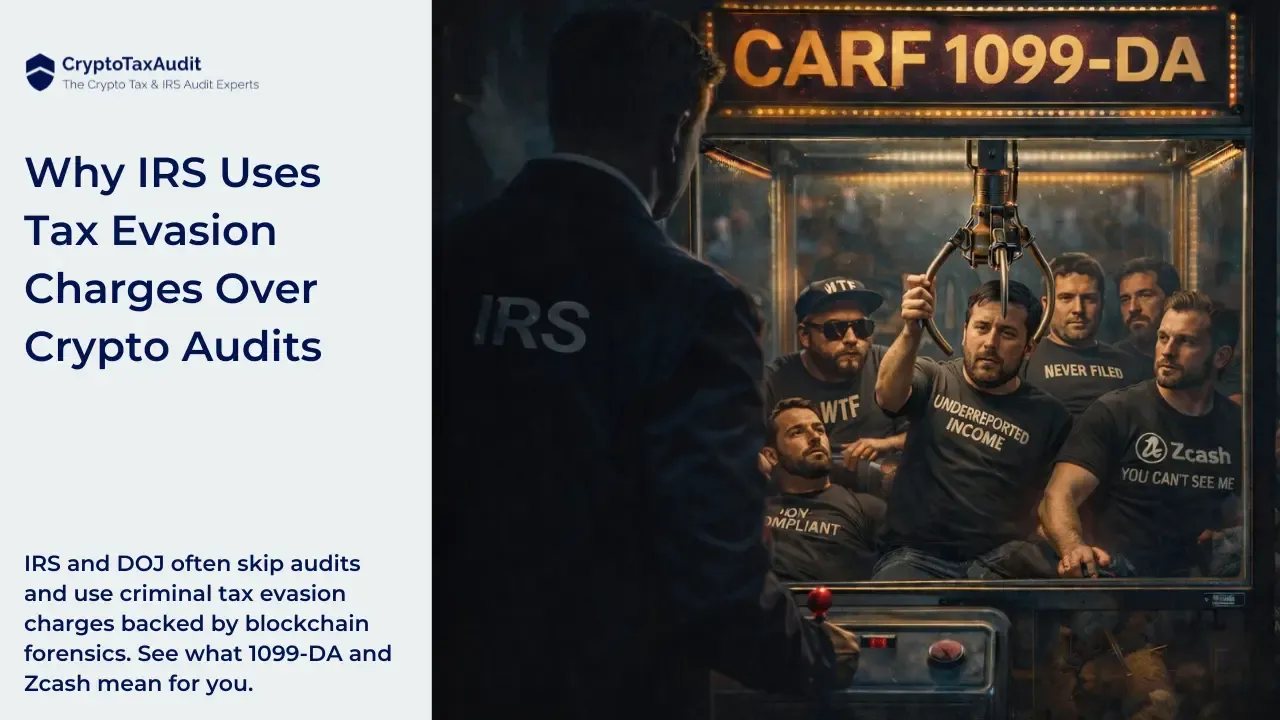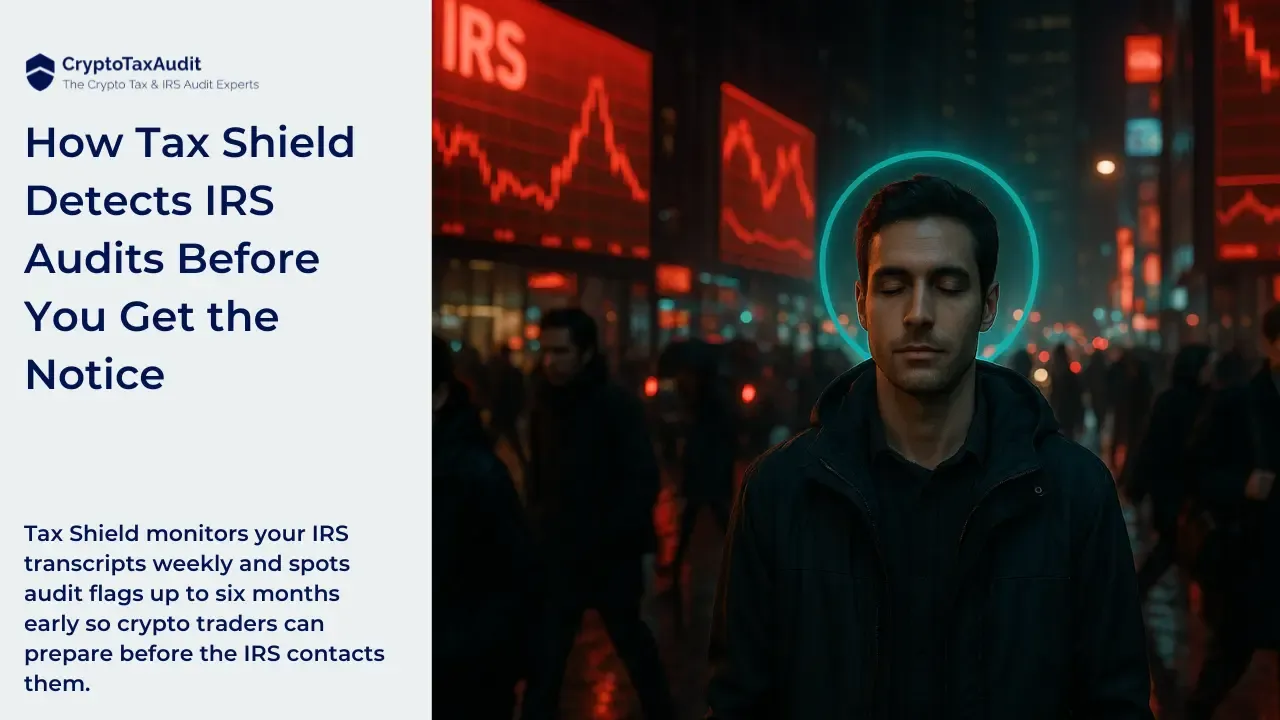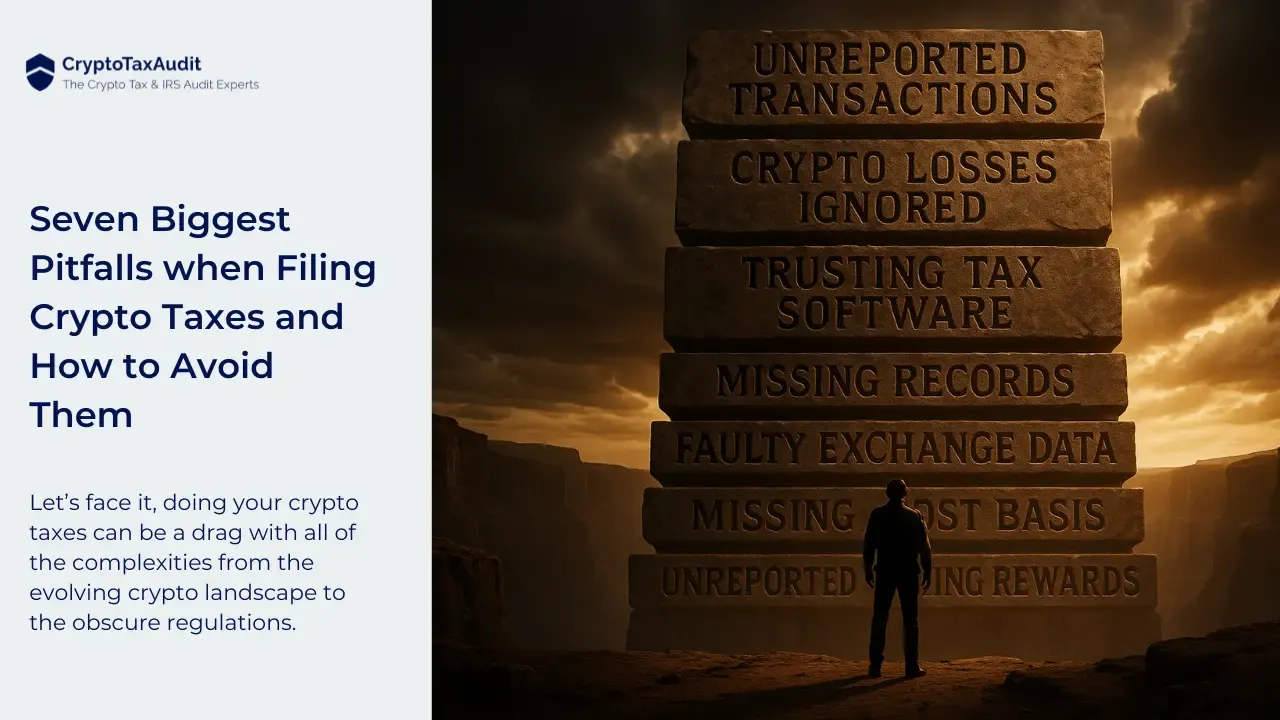As a seasonal or professional crypto trader, the hardest part, other than making money, is keeping track of your crypto activity on all exchanges and reporting crypto taxes correctly. Keeping track of profit and loss can become a headache when trading on multiple crypto exchanges, especially when using DeFi or foreign exchanges. Crypto tax software plays a critical role in helping taxpayers sort out this headache and calculate their crypto taxes. One of the tools of choice by CryptoTaxAudit is CoinTracking due to its many advanced features.
Operating since 2012, CoinTracking was the first cryptocurrency tax and reporting tool to hit the market. This has given them a lot of years of experience, many integrations, and a robust platform. This article will help you get started with CoinTracking so you can calculate your crypto taxes like the pros. If the complexity seems overwhelming, schedule a call with our team.
What is CoinTracking?
First of all, let’s briefly review CoinTracking (cointracking.info). It is an all-in-one platform that acts as a crypto portfolio tracker and tax calculator. Here’s a summary of its core features:
- CoinTracking allows data import from more than 110 exchanges and supports direct sync with the blockchain. It also enables exporting files in various formats like CSV, XLS, PDF, etc.
- The platform helps generate tax reports for over 100 countries by considering various factors like income, capital gains, etc.
- The software can accurately import and analyze transactions conducted with NFTs and liquidity pools.
- CoinTracking has many settings for tax calculations, including the ability to choose the tax method (FIFO, LIFO, HIFO, or even a combination of methods for multi-year calculations), depo separation, and select tax treatment of various income types.
- It is possible to use a plethora of customizable crypto reports and interactive charts to analyze trades and coins.
- The most significant advantage of CoinTracking is a comprehensive database encompassing over 10,914 coins and their pricing data.
Importing data
To start working in CoinTracking, let’s import some data. Below are the general instructions on how to do that.

- Log In to CoinTracking: Visit the CoinTracking website and log in to your account.
- Access the Import Section: Once logged in, navigate to the Enter Coins section of the platform. It is located in the main menu.
- Select the Exchange or Wallet: Identify the exchange or wallet from which you want to import data.
- Choose the Import Method: CoinTracking typically provides various methods for importing data, such as API connections, CSV file uploads, or manual entry.
- API Connection: If the exchange or wallet supports API connections, find the API section on the exchange or wallet platform and generate API keys. Then, enter these keys into the corresponding section on CoinTracking.
- CSV File Upload: If the exchange or wallet provides the ability to export transactions in a CSV file, ensure that the file is not corrupted or unedited and upload it in the import section.
- Manual Entry: If you prefer, you can manually enter your transactions into CoinTracking. However, this may be time-consuming for large datasets.
- Follow the Prompts: Depending on the import method chosen, follow the on-screen prompts and instructions. This may involve specifying the date range for data import, confirming the types of transactions to include, or mapping fields in the CSV file.
- Review Imported Data: After the import process is complete, review your portfolio to ensure that the data has been imported accurately.
- Repeat for Additional Exchanges or Wallets: If you have transactions on multiple exchanges or wallets, repeat the import process for each one.
Data analysis
After you import all of your transactions to CoinTracking, the next step in the crypto tax calculation is to analyze the data and fix any errors. Below are the general instructions on how to do that.
1.Review the Dashboard: Check the summary of your portfolio on the dashboard. Check that the total value, gains/losses, and other key metrics align with your expectations. Note any discrepancies for further analysis.

2. Check Balances: Sometimes, CoinTracking incorrectly identifies the underlying coin in transactions. So, checking the balances of coins and their fiat (USD, EUR, GBP, etc.) could help to catch such errors. To do that, go to Reporting -> Current Balance to check the current balance of coins, Reporting -> Balance by Exchange to check the balance of coins by exchanges and wallets, and Reporting -> Balance by Currency to check the balances of coins by day, week, month or by year.

- Verify that the balances for each cryptocurrency in your portfolio are correct. If you notice that some coins were not identified correctly, you can change them by going to Enter Coins -> Manual Entry -> Bulk Edit/Delete -> Bulk Edit. Then select Overwrite Coins in the drop-down menu, provide the old name of the coin in the Replace text field and the symbol of the new coin the old one is going to be replaced in the With text field.
3. Check for Duplicates: Look for any duplicate transactions in the data. If some duplicates are found, CoinTracking will list them in the Reporting -> Missing Transactions section. You can delete duplicates manually on the Enter Coins page or all at once using the Delete all Duplicates button at the bottom of the Duplicate Transactions page.

4. Identify and Classify Unknown Transfers: CoinTracking uses the term "missing transactions" for unknown transfers, and it typically refers to transactions that are not yet recorded or imported into your CoinTracking portfolio, as well as taxable transactions that were not classified automatically during the import. This could happen for various reasons, and identifying and addressing missing transactions is crucial for maintaining an accurate and comprehensive view of your cryptocurrency portfolio.

Here are some common scenarios that may result in missing transactions:
- Unrecorded Transactions: If you forgot to enter a transaction manually or failed to import it using an API or CSV file, the transaction will be missing from your CoinTracking portfolio.
- Delay in API Updates: If you are using API connections to import transactions from cryptocurrency exchanges automatically, there might be a delay in updates. Check the last synchronization time to ensure that the latest transactions are included.
- Issues with Exchange APIs: Occasionally, there may be technical issues or changes with the APIs of certain exchanges, leading to a failure in transaction import. Check for any error messages or notifications related to API connections.
- Incomplete CSV Imports: If you import transactions using CSV files, make sure that the file is formatted correctly and that all relevant transactions are included. Incomplete or incorrectly formatted CSV files may result in missing transactions.
- Transactions on New Exchanges or Wallets: If you recently started using a new cryptocurrency exchange or wallet, you need to ensure that the transactions from these sources are imported into CoinTracking.
To address missing transactions in CoinTracking, you can follow these steps:
- Check Manual Entry: Verify whether you have manually entered all relevant transactions. If any are missing, add them manually in the Enter Coins or Transactions section.
- Verify API Connections: If you use API connections, check the status of your API connections in the settings. Ensure that they are active, and there are no error messages. Consider re-authenticating or updating API keys if necessary.
- Review CSV Imports: If you import transactions using CSV files, review the import history to check for any errors or incomplete imports. Make sure that the CSV files include all relevant transactions.
- Check Exchange Transaction: Verify that transactions from all your cryptocurrency exchanges are being imported. If you are using multiple exchanges, ensure that you've set up and configured connections for each.

CoinTracking assigns the likelihood of the match between transactions, based on which it is possible to identify the internal transfers between wallets and exchanges, as well as unknown deposits or withdrawals. By default, the software displays only transactions that have more than 95% similarity, but you can change that setting in the menu. Cointraking doesn’t have a separate classification category for internal transfers. So, when you identify all of them to the best of your knowledge, you can leave them as is or add a custom comment to ease the following analysis.
Tip: Focus primarily on taxable transactions (such as income, staking rewards, payments, gifts, etc.) that you know of, and then work on the rest of the unknown transfers.
5. Check DeFi and NFT Records: Even though CoinTracking does a good job of identifying DeFi and NFT transactions, more complex and multi-step transactions can be analyzed with errors. Verifying the accurate classification of DeFi and NFT transactions in CoinTracking is crucial for your crypto tax calculation. Here's a step-by-step description of how to perform this verification:

- Navigate to the Transaction Section: Go to Enter Coins -> Manual Entry.
- Identify DeFi and NFT Transactions: Utilize filters or search features to identify transactions related to DeFi and NFT activities. For DeFi, look for transactions associated with decentralized exchanges, yield farming, liquidity provision, or interactions with smart contracts. For NFTs, concentrate on transactions related to NFT marketplaces, token transfers linked to specific NFTs, or transactions involving NFT platforms.

- Review Transaction Details: For each identified transaction, meticulously examine the details to ensure accurate classification. Verify that DeFi transactions are appropriately labeled as interactions with decentralized finance protocols and NFT transactions are correctly identified as involving non-fungible tokens. If you engaged in borrowing activity, classify the respective transactions accordingly.
Tip: If you have sold or bought Cryptopunks NFTs, ensure the transactions are accurately recorded. Due to the unique way Cryptopunks NFTs are recorded on the blockchain, the corresponding purchases or sales may sometimes be absent from the complete Ethereum records.
- Edit Incorrect Transactions: If any transactions are misclassified, edit their details. Click on the transaction and select the Edit option to adjust relevant information, such as the transaction type, involved assets, or asset value in USD.
Zero cost basis
In the final stage of calculating crypto taxes, we must examine transactions with a zero cost basis. But what does "zero cost basis" mean? This term refers to transactions where the acquisition cost or purchase price of the cryptocurrency has not been recorded and as a result, is listed as zero. This typically occurs when CoinTracking lacks information on the initial purchase or acquisition of a specific cryptocurrency. Consequently, CoinTracking cannot determine the cost basis of that coin, often due to missing data. It's likely that you haven't imported the complete transaction history necessary for accurate tax calculations. This emphasizes the importance of analyzing unknown transfers of cryptocurrencies, as discussed earlier, to address and resolve this issue.

1. To view transactions with a zero cost basis in CoinTracking, navigate to Tax Report -> Tax Report. Scroll to the Create a New Tax Report section and generate the report for the analyzed tax period.


Tip: If they weren't already, we recommend turning off the Use of Depot separation, Group all purchases by day, and Group all sales by day settings. Then, click Show Advanced Settings and switch off the Add to Income Report for Gifts.
2. After generating the tax report, click Detailed Calculation to see the breakdown of your crypto trades. To view transactions with a zero cost basis, click on Show Warnings to analyze the data on the website or on Excel Analytics to process the data using table processing software (such as Microsoft Office Excel, Google Sheets, and Apple Numbers).
Tip: When analyzing the data with table processors, filter rows with a Cost Basis in USD equal to 0 for sell-type transactions to see the records with zero cost basis.
3. Once you identify transactions with a zero cost basis, resolve the issue by assigning the correct value to coins or import or create a missing trade. CoinTracking allows users to edit asset values for any transaction. To do that, go to Enter Coins -> Manual Entry -> select the transaction in question, click on the Edit button, and then click on the Edit Asset Value button in the pop-up window.

Upon clicking the Edit Asset Value button, a new section of the edit transaction window will become available. In this new section, you can provide the correct value of the coin in USD.
Note that if you edit the asset values for the trade, you will see the option to edit the value for both purchased and sold coins.

4. Once you apply the correct values for all zero-cost basis transactions (or accept a 100% gain by not resolving the discussed issue), generate a new tax report following the above instructions.
Conclusion
You can accurately calculate your cryptocurrency tax results by following the provided instructions. If you encounter issues or discrepancies you cannot resolve independently, consider seeking assistance from CoinTracking's customer support team.
While CoinTracking can do a great job of correctly calculating your crypto taxes, this entirely depends on the user’s ability and knowledge to spot errors. If you are a high-volume crypto trader, if you hold substantial wealth in crypto or use a plethora of exchanges and wallets to trade, and if you have doubts about your crypto gains, we recommend you seek the help of a professional. Even with the best tool, high-volume traders can quickly get caught up in the complexities of calculating crypto taxes. If you want to avoid overpaying your crypto taxes, we welcome you to schedule a consultation with our crypto tax accounting team.